A Subscript is usually a number (but can also be a symbol, figure & special character too) that is smaller than normal font size and appears slightly below the normal line of text. For example, the chemical formula of water (as shown in the picture) includes a subscript in it.
What Is A Superscript?
A Superscript is something similar to the Subscript. The only difference is that, it appears slightly above the normal line of text. The above snapshot shows the cent sign (₵) used as a Superscript in it. The rest of this page explains how to insert Subscript and Superscript in Microsoft Word. The following tutorial is valid for MS Word 2007, 2010 And Word 2013.
How To Insert A Subscript In Word?
- Open Microsoft Word and type the text as you normally do
- Select the piece of text you want to use as a Subscript
- Click the Subscript button, located in the Font section of the Home tab.
- The snapshot below explains the whole process in further detail
The keyboard shortcut to insert a subscript in MS Word is (Ctrl+=). Instead of clicking the subscript button, the keyboard shortcut can be used after the 2nd step.
How to Insert Superscript In Word?
- Open Microsoft Word And Type The Text
- Select The Text As You Did Earlier In This Tutorial
- Click The “Superscript” button located next to the “Subscript” button
- See The Contiguous Snapshot For More Details.
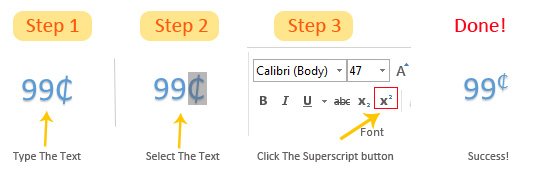
Was This Helpful? Please click the stars below to rate this Word Processing Tutorial and click the Facebook Like button to share this with your friends.
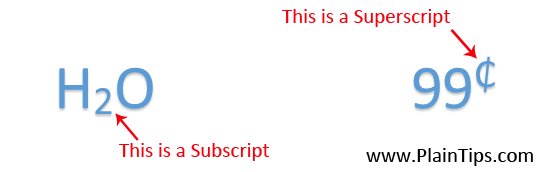
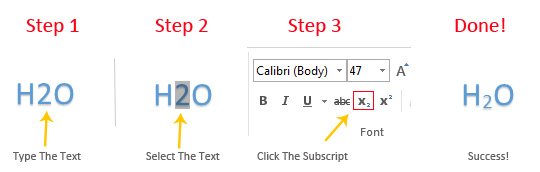
Leave A Comment