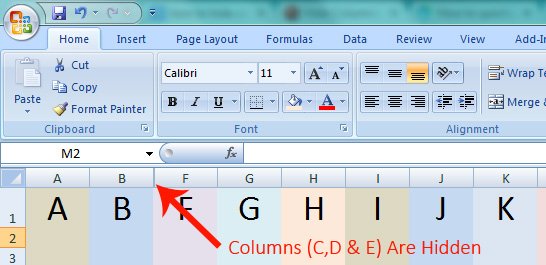
Hide A Single Column In Microsoft Excel
- Right Click The Header of The Column You Want To Hide (In Above Snapshot I have Clicked Column C)
- From The Resulting Popup Menu, Click Hide (As Shown In The Image)
- Thats It! (Told You Already… Just A Few Clicks)
Select Two or More Adjacent Columns To Hide
- Left Click The Header of The First Column You Want To Hide
- Press and Hold Shift Key
- Left Click The Header Of The Last Column
- Release The Shift Key
- Right Click The Header of Any Of The Selected Columns
- Click Hide (Just A Few Clilck… Right?)
Select Two or More Separated Columns To Hide
- Left Click The Header Of Any Of The Columns You Want To Hide
- Press and Hold Ctrl Key
- Left Click The Headers of All The Columns You Want To Hide
- Release Ctrl Key
- Right Click Any Of The Separately Selected Columns
- Click Hide
How Helpful Was This Tutorial?
Your feedback is important. Please tell us how helpful was this tutorial by clicking the stars below.
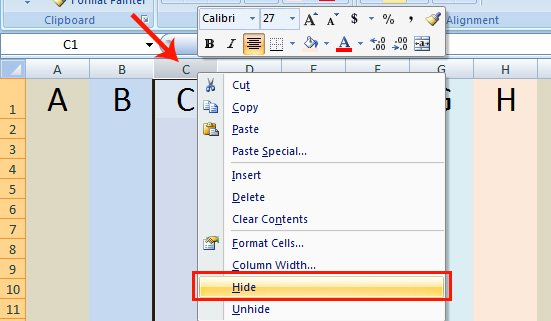
Leave A Comment